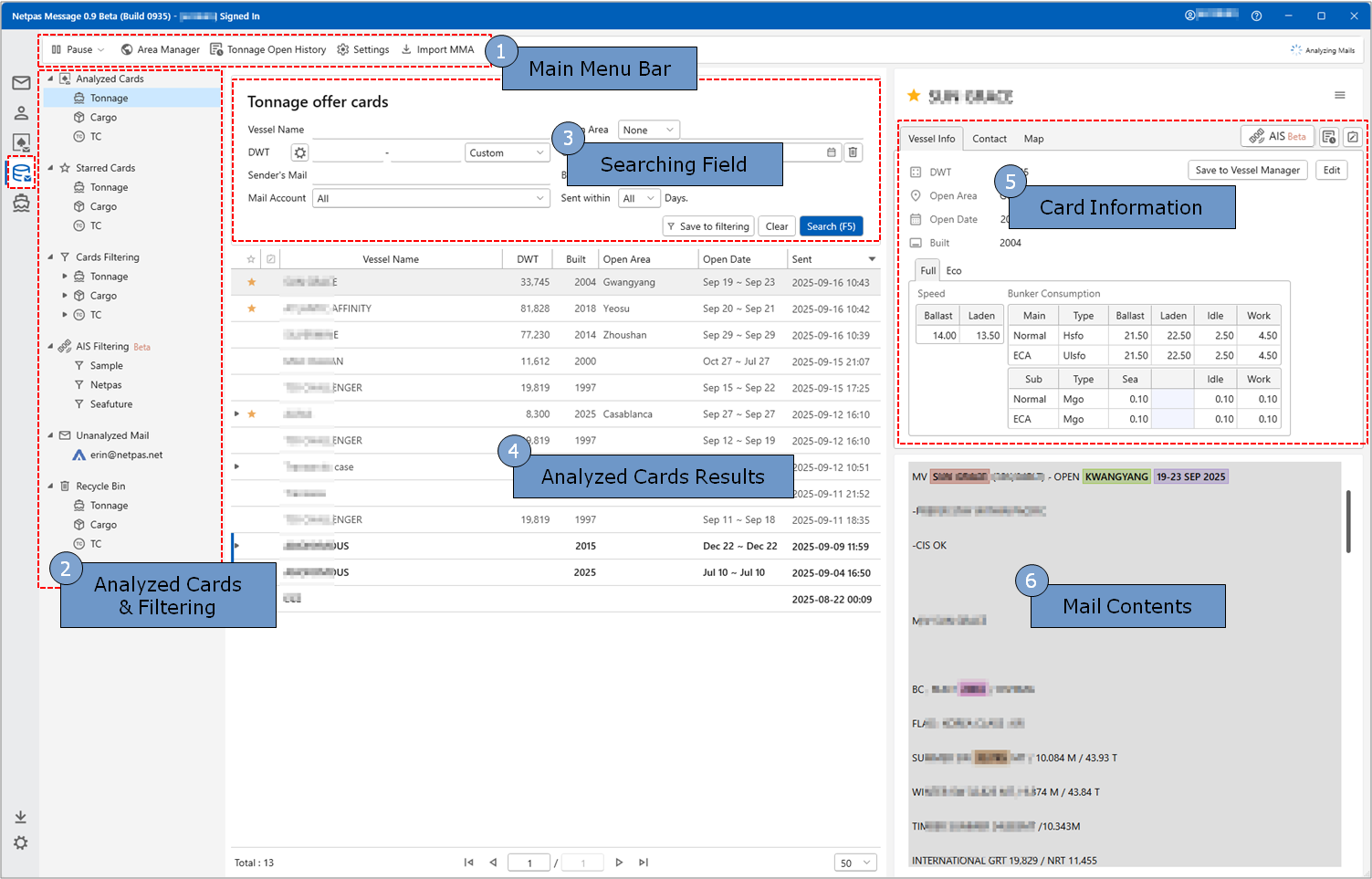Products
Buy
Download
Agent & Sponsor
Tutorial
- Quick Help
- - Netpas Distance
- - Distance M (Mobile)
- - Netpas Estimator
- - Netpas Message
- - Netpas MMA
(Maritime Mail Analyzer) - - Netpas Vessel Monitor
- - Netpas Tramper Single
- - Netpas Tramper Business
- FAQ
- - Netpas Distance
- - Distance M (Mobile)
- - Netpas Estimator
- - Netpas MMA
(Maritime Mail Analyzer) - - Netpas Tramper Single
Seafuture Inc.
Business Registration Number : 105-86-61489
President : ByungJoo Moon
Address : 5th Floor, Dasung Building, 199, Gangdong-daero, Gangdong-gu, Seoul, 05402, Rep. of Korea
Telephone : +82-2-6469-4566 Fax : +82-2-324-9408
E-Mail : sales@netpas.net
Business Registration Number : 105-86-61489
President : ByungJoo Moon
Address : 5th Floor, Dasung Building, 199, Gangdong-daero, Gangdong-gu, Seoul, 05402, Rep. of Korea
Telephone : +82-2-6469-4566 Fax : +82-2-324-9408
E-Mail : sales@netpas.net
2026 © Seafuture Inc. All Rights Reserved. Privacy Policy | Terms of Service