General FAQ
Contact : support@netpas.net
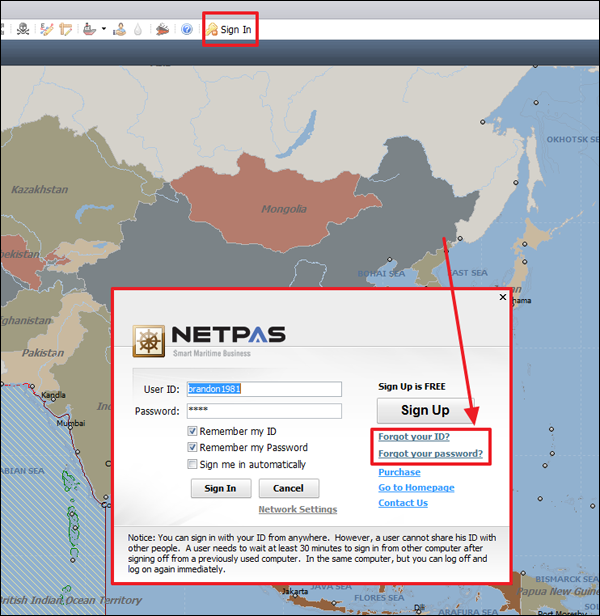
Sign up : http://netpas.net/auth/loginAndCreateId
If you have more than 5 people to use Netpas service in your company, you need to purchase 5 copies of license for each users. And then you can appoint one user to become LICENSE MANAGER.
Followings are function of License Manager:
1. Check "Validity & Status" of all Licenses
2. Change all users' passwords and personal information.
3. Add / Exclude users (only commercial users can be added).
4. Extending order for selected users.
5. Transferring a current commercial license to a new user.
6. Request to set the same ending date of all users' validity.
Please apply by email at support@netpas.net with:
1. One existing Netpas ID to be your license manager ID.
2. All your invoice numbers or all Netpas IDs to be included in your group.
How to transfer existing valid license to new user?
Click “Transferring” and input new user ID and then click “OK” button.
How to change user password?
Click user ID and click “Change Password” button and then click “Submit”.
How to delete user in the group?
Click “X” button on the right side in the user status table.
How to hide expired user?
Please check the box “Hide expired user”. Then you will not see expired user in the list.
For more detail, please review License Manager manual below.
License manager : http://file.netpas.net/notice_res/License_Manager_Manual.pdf
1 User License allows one PC at office, one PC at home, one laptop in travelling.
Please visit our website and go to "My account" > "My License" page.
My license : http://www.netpas.net/users/MyLicense
Then you can check your all licenses.
Choose one license you want to extend and click "Extending" to place extending order.
After payment confirmation, your license will be renewed once we confirmit also be noticed through email.
For more details, please visit the site here below.
http://netpas.net/support/faq/gn/3
Please visit the site here below.
Download : https://netpas.net/pages/download
Please visit site herebelow for registration.
License Key Registration : https://netpas.net/users/registerKey
Contact : support@netpas.net
If there are shortages on payment amount, we reduce the validity according to shortage policy. This notice can be found in the invoice.
This message comes out because your company is currently using Firewall or Proxy server. Please ask your IT department to check below notice and modify firewall setting.
Notice : https://www.netpas.net/notice.php?view_id=329
If you still get the same message, your security program in your PC might has blocked the Netpas program. Please check followings and reboot your PC and run the program again.
1. WINDOWS FIREWALL SETTING
1) Go to Control Panel -> click Windows Firewall.
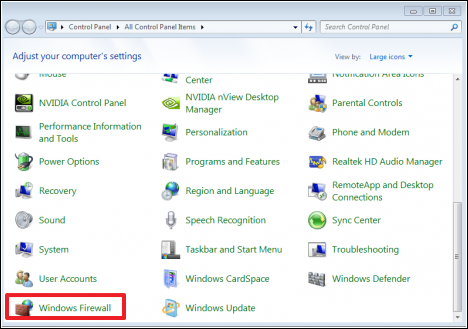
2) Click “Allow a program or feature through Windows Firewall.
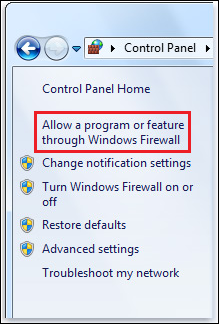
3) Click “Allow another program” and add Netpas Distance and Netpas Estimator and then click “OK”.
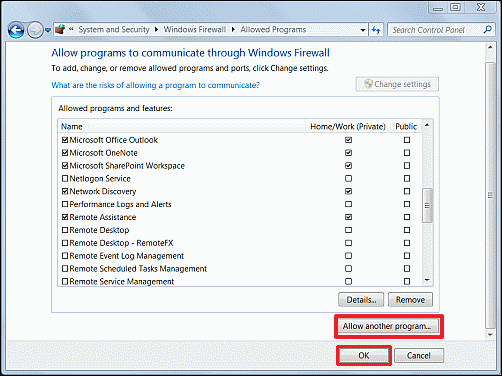
2. ROUTER SETTING
Please check your router settings if have any routers in your office.
3. VACCINE PROGRAM SETTING
If you are using any kind vaccine programs such as V3, AVG or etc, please go to settings and add Netpas Distance, Estimator to avoid disturbance for running programs.
Commercial user is allowed to use Netpas service on 1 office PC, 1 home PC and 1 laptop in travelling.
1 hour time gap is required to sign in other PC after sign off.
You have to purchase the licenses as many as the number of users.
Contact : support@netpas.net
We will sum all remaining validity of users in the group and divide it with the number of users in the group and add the result to every user evenly. You will not lose any minute.
This function only allows when users belongs to one’s group.
This function only can be executed after purchase and registration of license key.
Business Registration Number : 105-86-61489
President : ByungJoo Moon
Address : 5th Floor, Dasung Building, 199, Gangdong-daero, Gangdong-gu, Seoul, 05402, Rep. of Korea
Telephone : +82-2-6469-4566 Fax : +82-2-324-9408
E-Mail : sales@netpas.net

