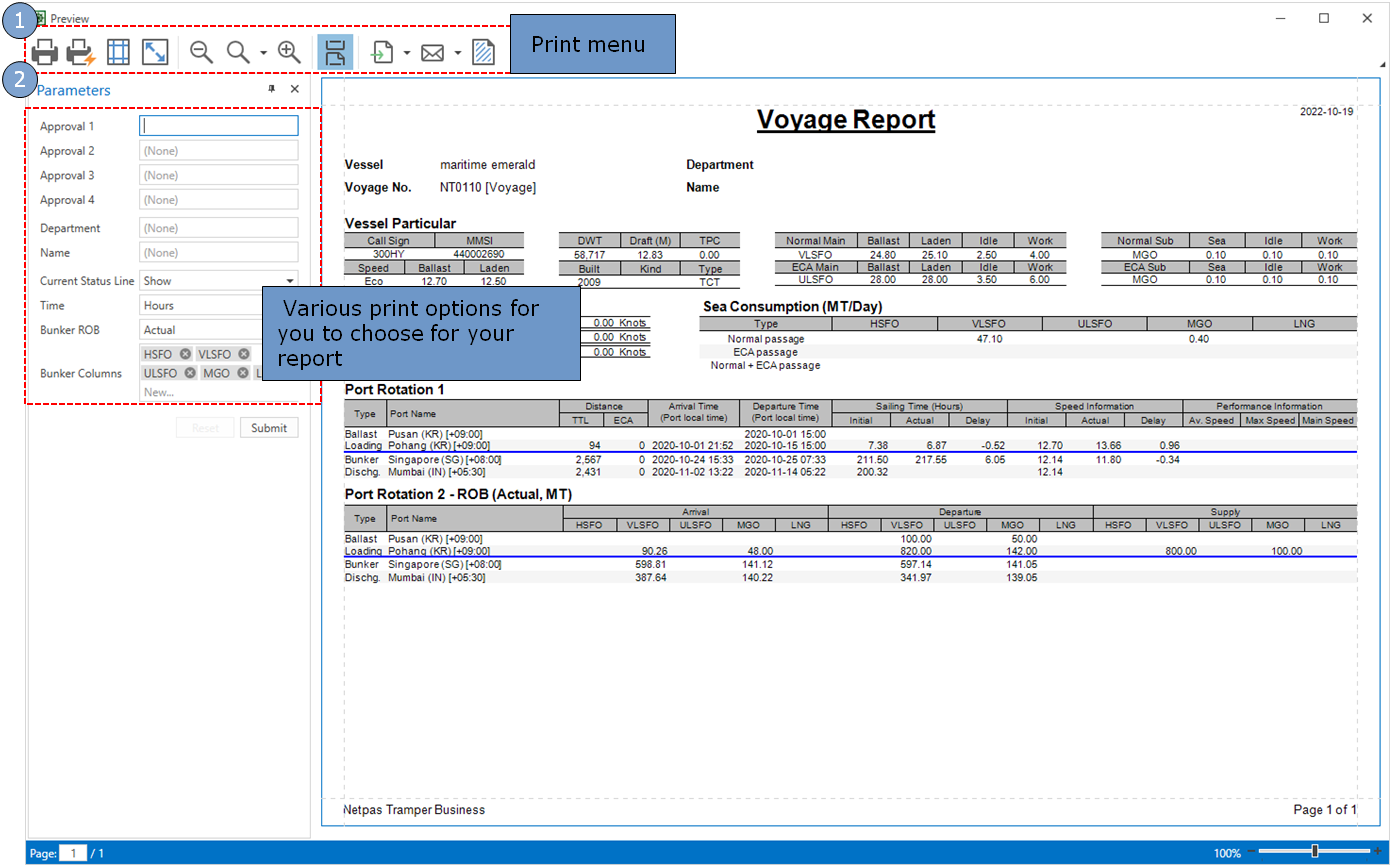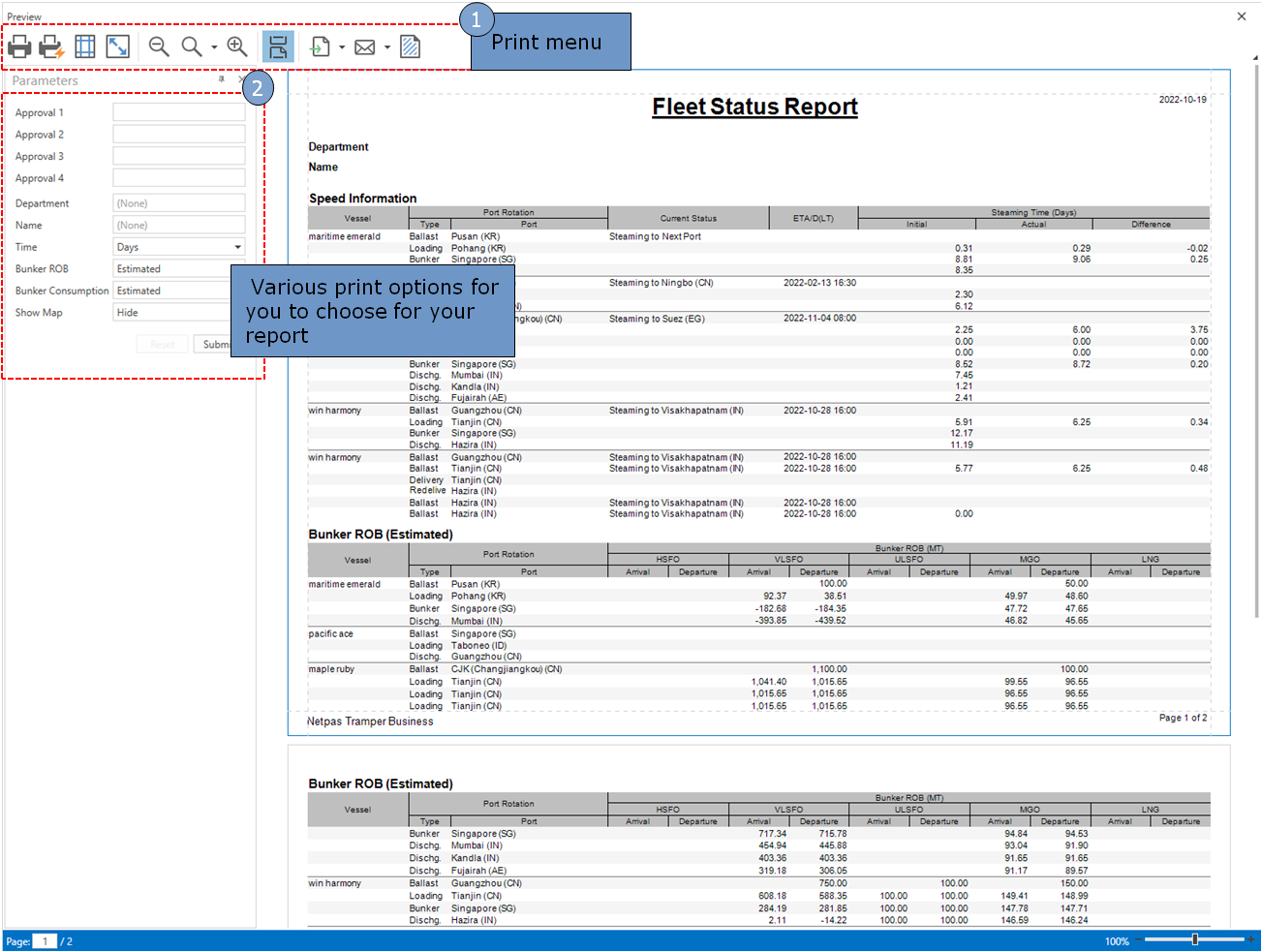16. Vessel Monitor
It monitors vessel position using satellite and terrestrial AIS , and Captain’s Report.
You can create vessel monitor when you convert your estimation to operation, and anytime during operation.
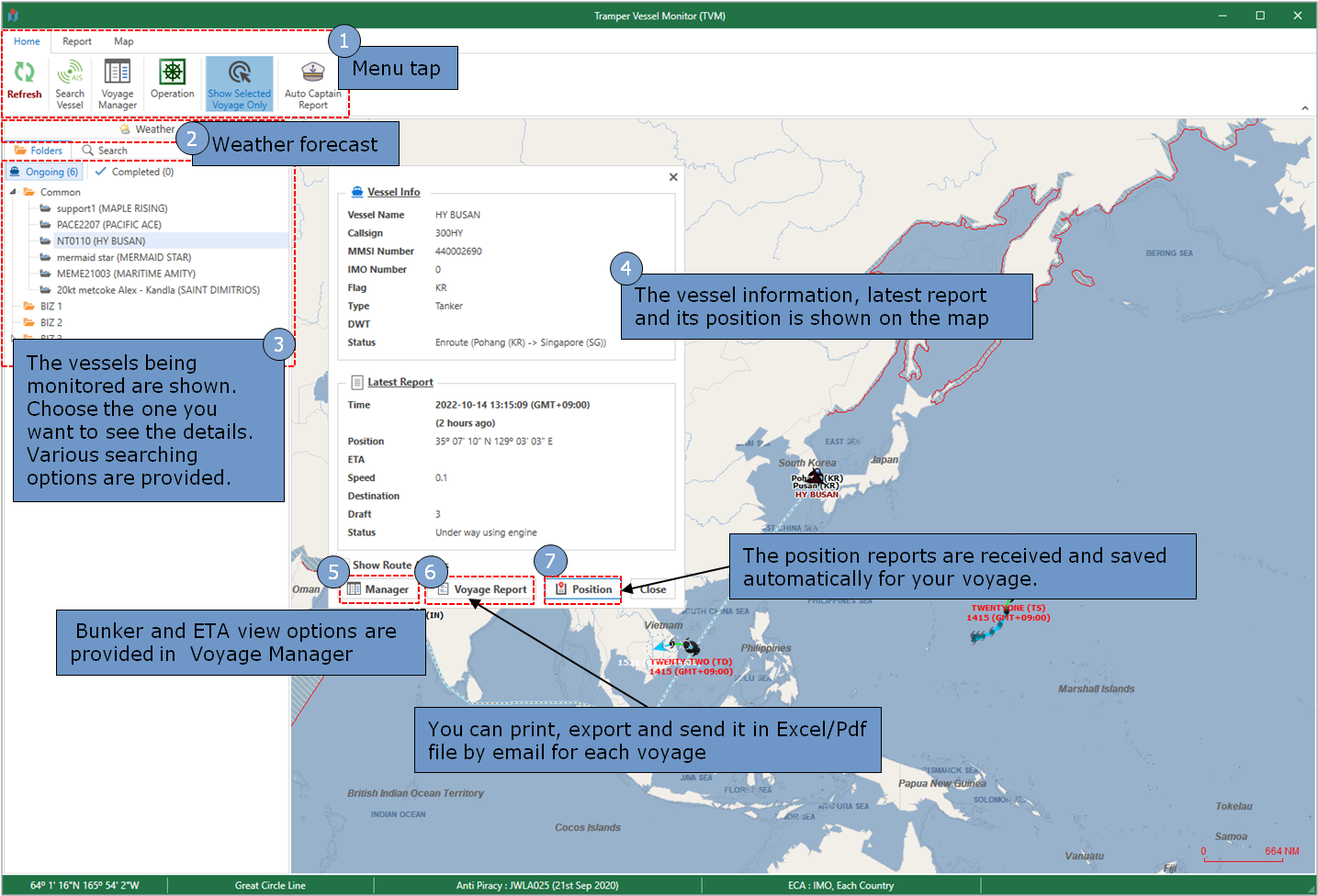
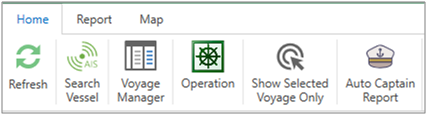
- Refresh: Click to update when it circulates. The button circulates when new data is received.
- Search Vessel: You can search new vessel in AIS
Find more details in Netpas AIS site
- Voyage Manager: Choose the vessel and click to open Voyage Manager
- Operation: The related operation sheet will be opened
- Show Selected Voyage Only: Only selected voyage will be shown on the map instead of all the voyages
- Auto Captain Report: You can send link of captain report by email or go to Captain Reporter to edit.
Find more details in Netpas Vessel Monitor site
Bunker and ETA view options are provided.
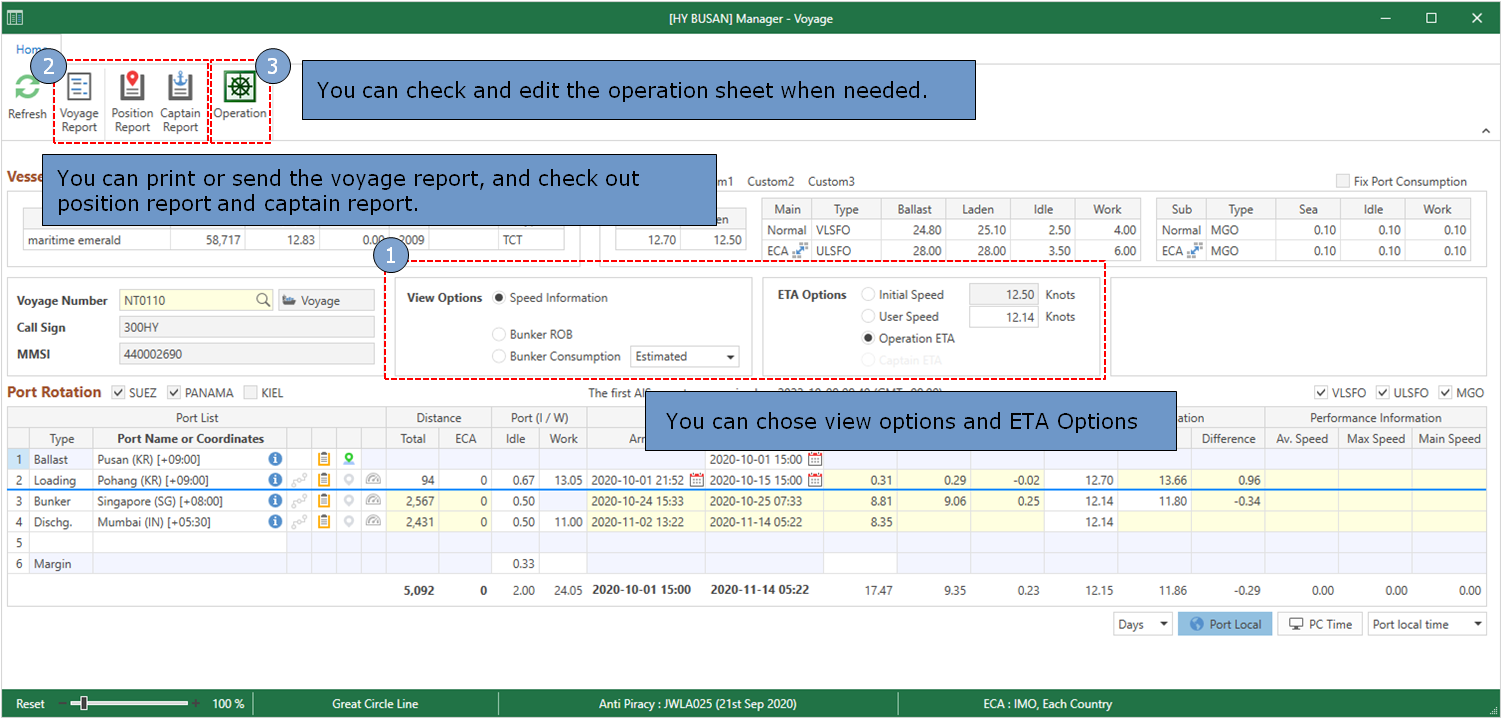
The position reports are received and saved automatically for your voyage.
Its position is also shown on the map as you click each report.
The captain reports received are also saved if any.
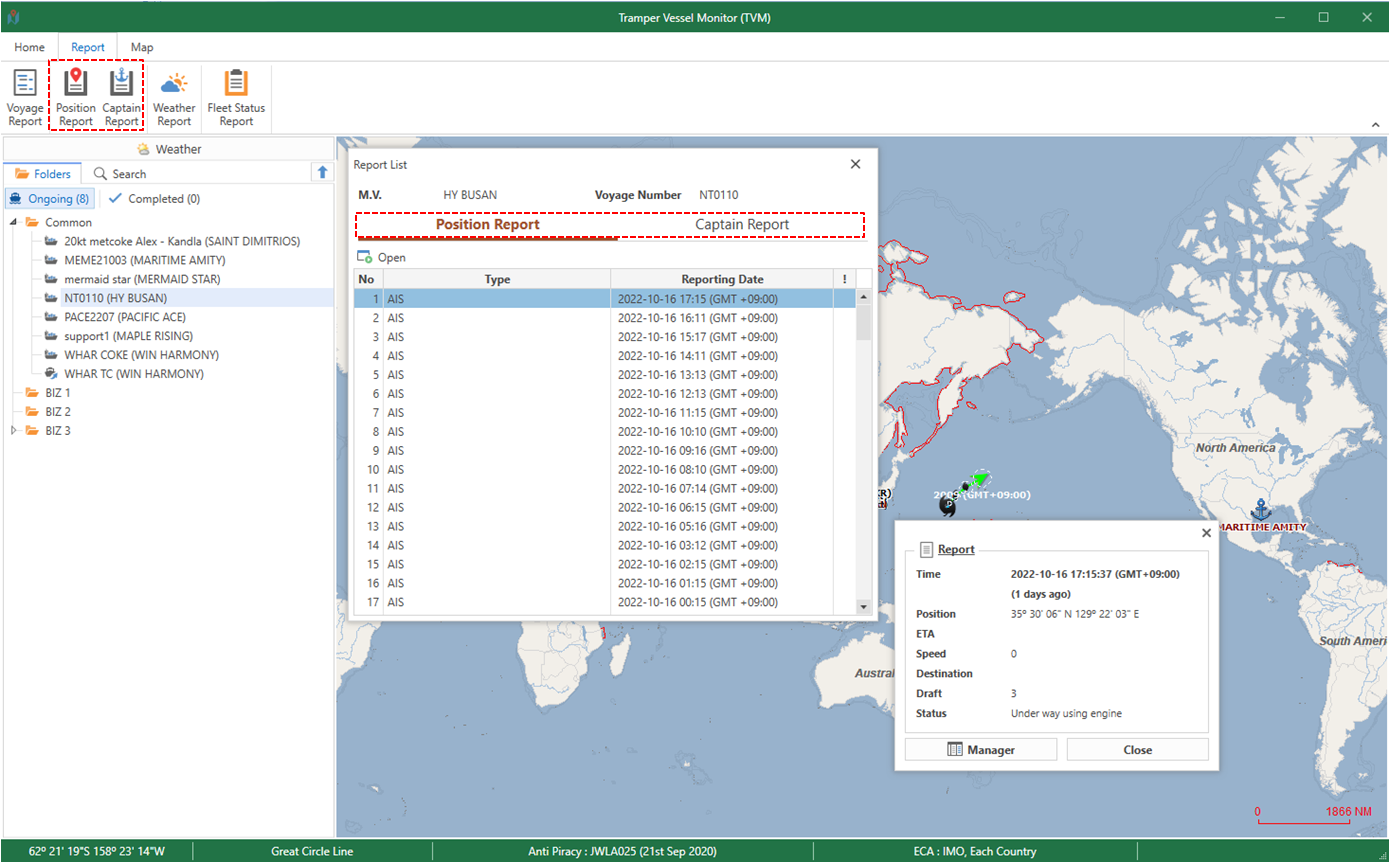
You can print, export and send it in Excel/Pdf file by email for each voyage with Voyage Report.
Fleet Status Reports allow you to check the whole voyage's status at a glance.
Various print options are available
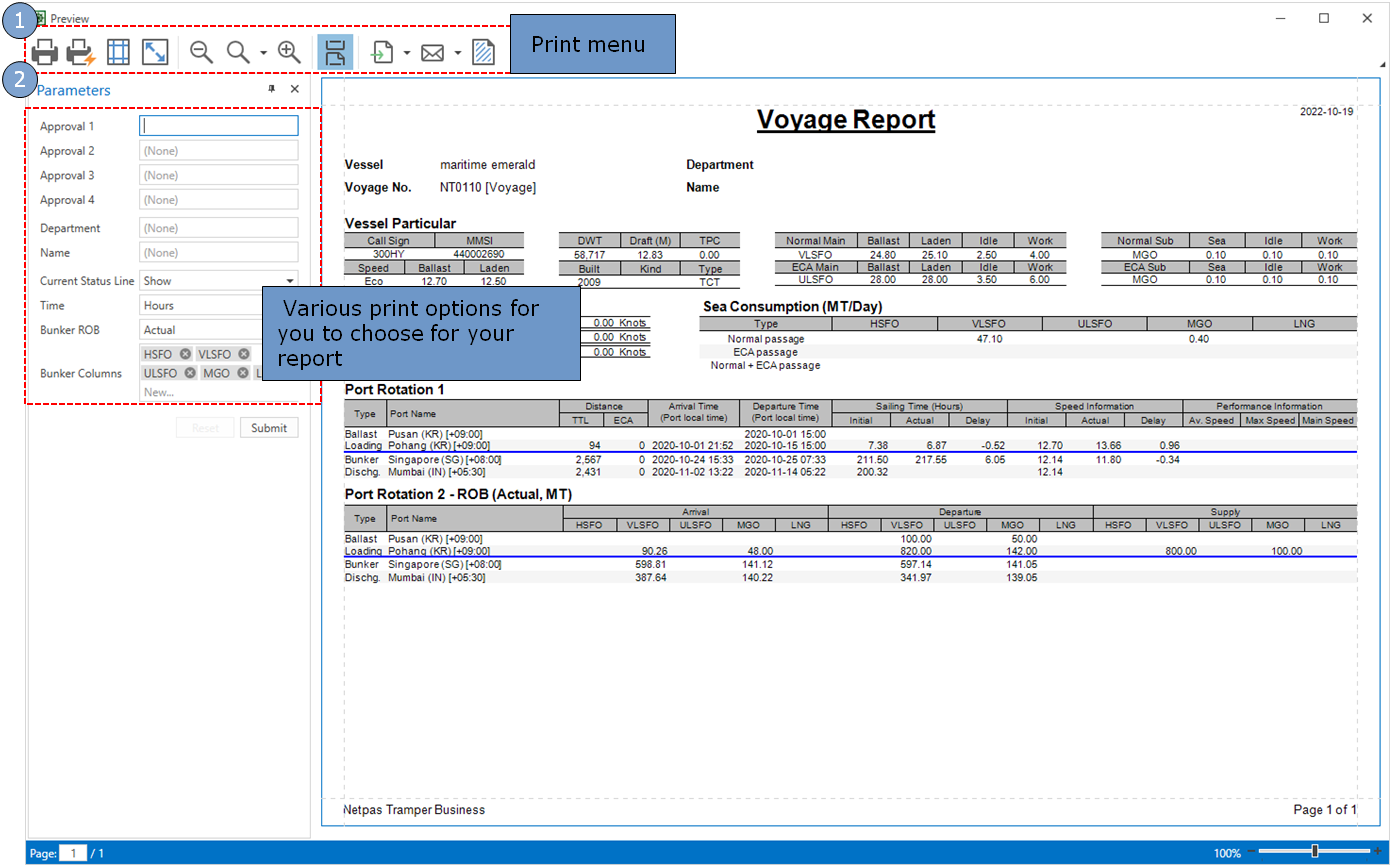
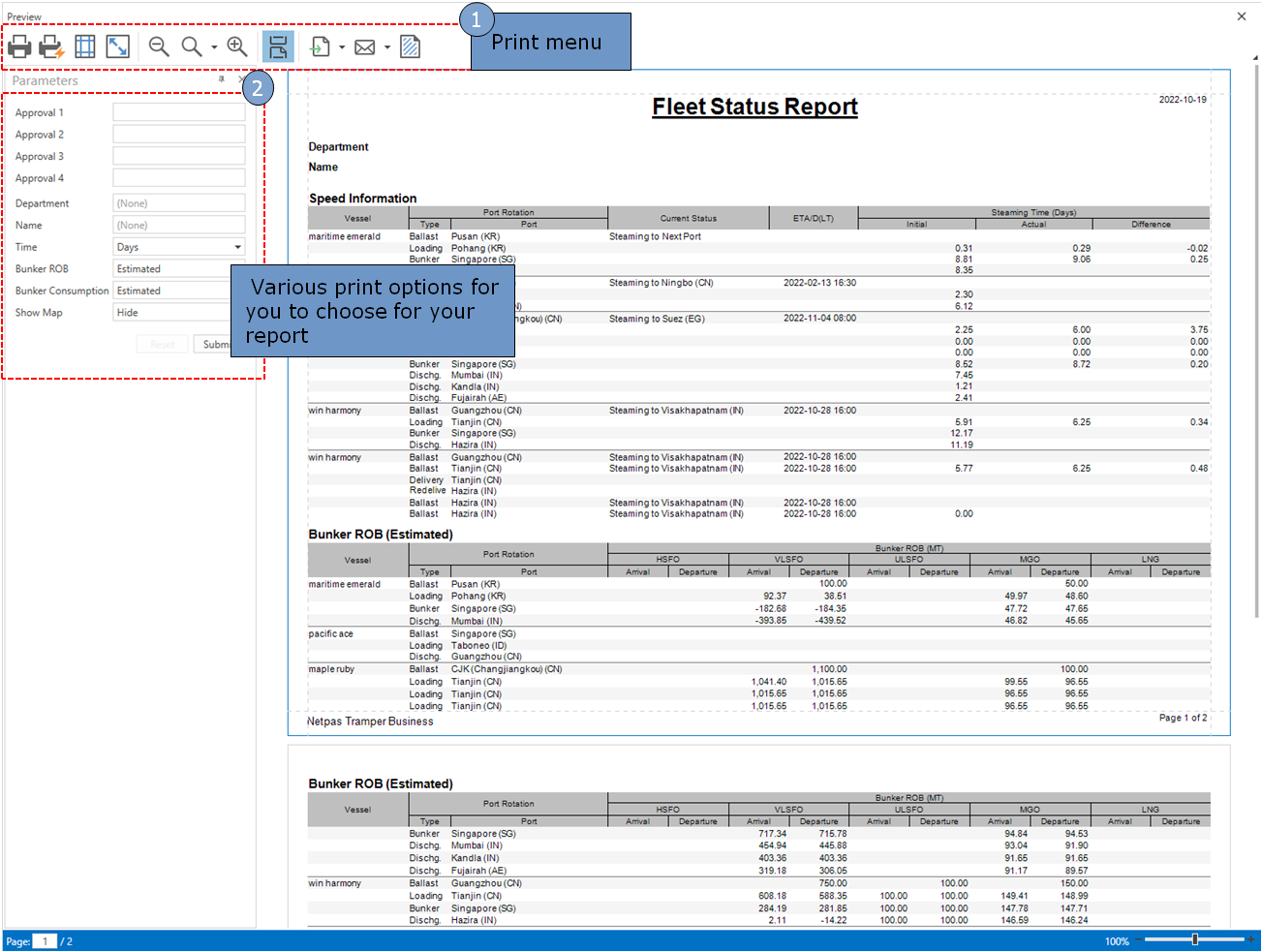
You can create vessel monitor when you convert your estimation to operation, and anytime during operation.
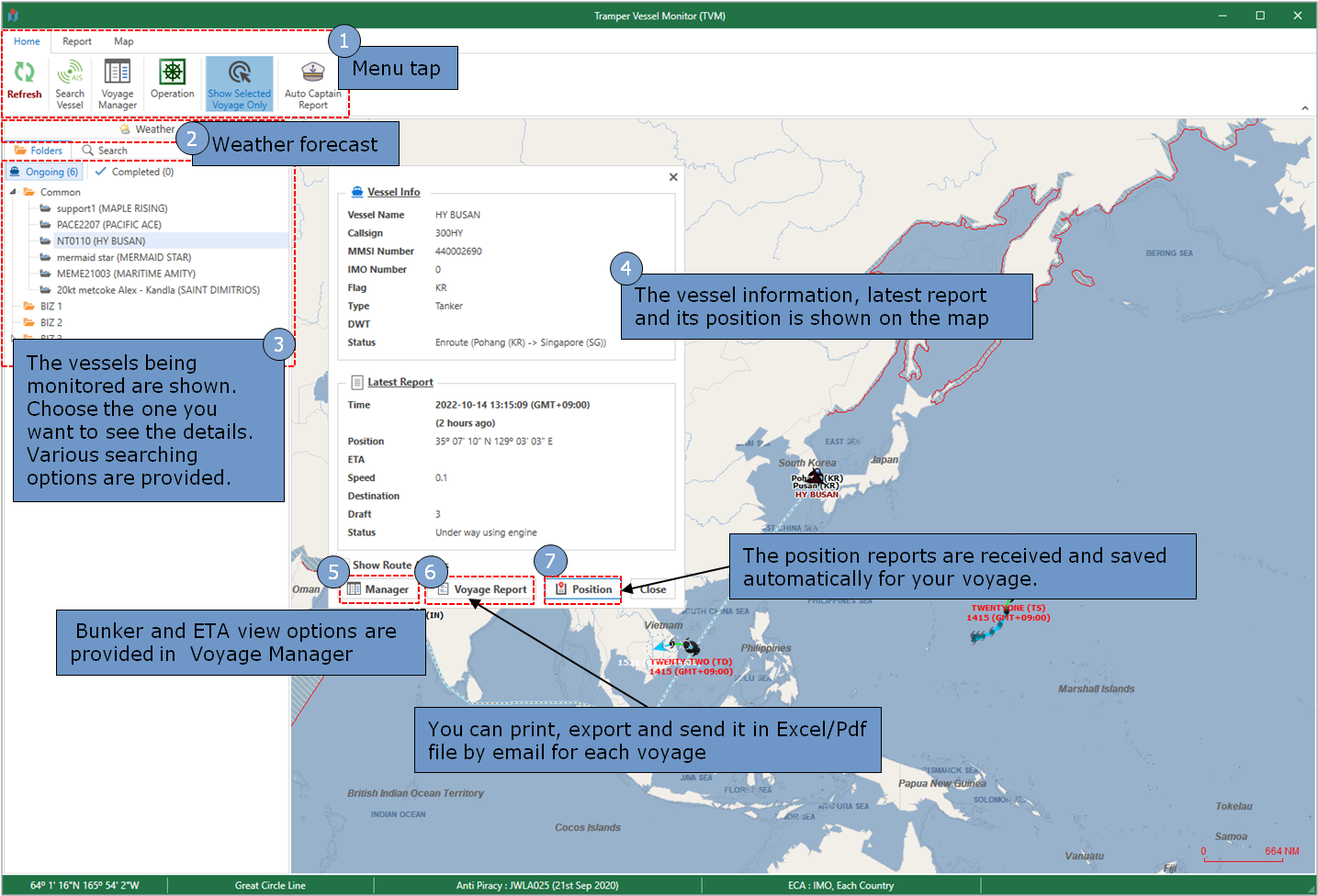
16-1. Home Menu
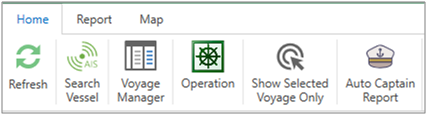
- Refresh: Click to update when it circulates. The button circulates when new data is received.
- Search Vessel: You can search new vessel in AIS
Find more details in Netpas AIS site
- Voyage Manager: Choose the vessel and click to open Voyage Manager
- Operation: The related operation sheet will be opened
- Show Selected Voyage Only: Only selected voyage will be shown on the map instead of all the voyages
- Auto Captain Report: You can send link of captain report by email or go to Captain Reporter to edit.
Find more details in Netpas Vessel Monitor site
16-2. Voyage Manager
Bunker and ETA view options are provided.
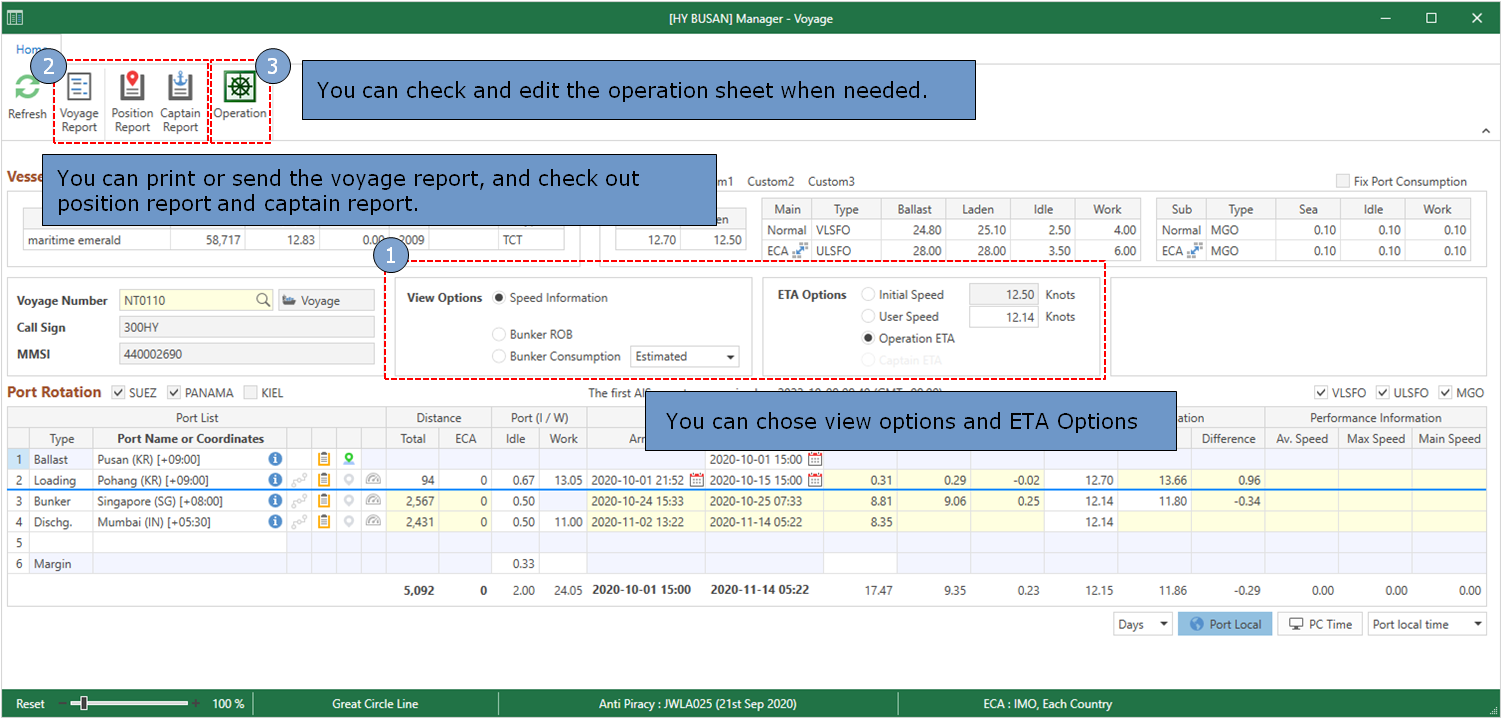
16-3. Position Report & Captain Report
The position reports are received and saved automatically for your voyage.
Its position is also shown on the map as you click each report.
The captain reports received are also saved if any.
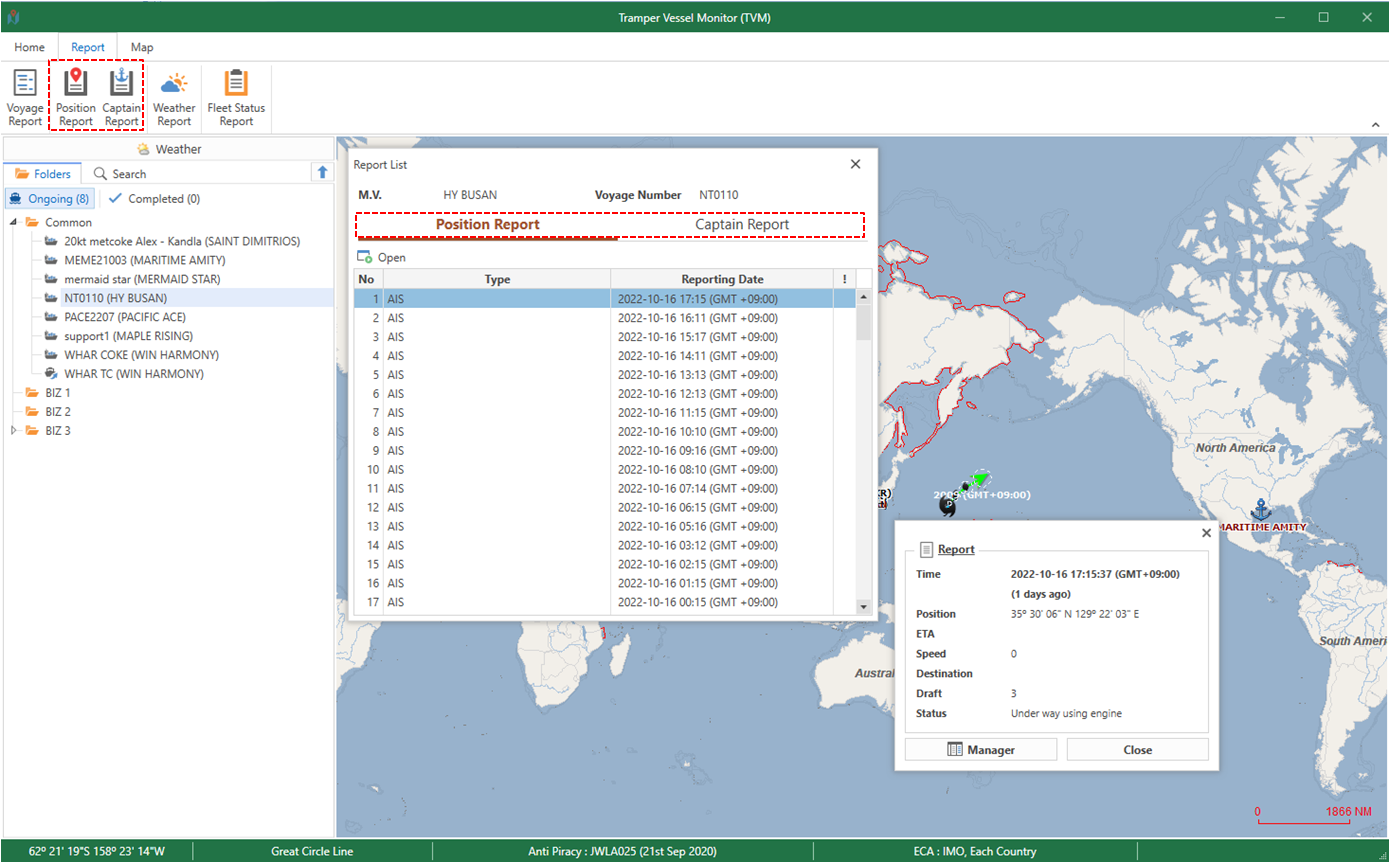
16-4. Voyage Report & Fleet Status Report
You can print, export and send it in Excel/Pdf file by email for each voyage with Voyage Report.
Fleet Status Reports allow you to check the whole voyage's status at a glance.
Various print options are available